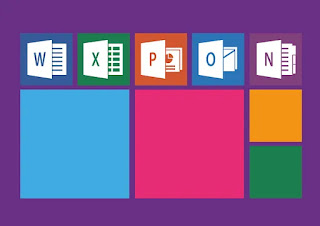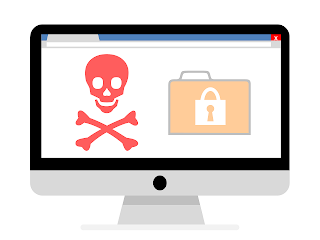परिचय
(Introduction)
सामान्य रूप से कंप्यूटर के क्षेत्र में वायरस के बारे में बातें करते समय उसकी तुलना मानव को संक्रमित करने वाले वायरस से करने लगते हैं जो कि गलत है कंप्यूटर वायरस सजीव वायरस नहीं है जो मानव को बीमार कर देता है बल्कि इसका यह नाम कुछ विशिष्ट लक्षणों की वजह से रखा गया है वास्तव में कंप्यूटर वायरस एक प्रकार का कंप्यूटर कोड है जो एक ऐसा कोर्ट सेल्फ एग्जीक्यूटेबल होता है और स्वयं की एक अधिक कॉफी बनाने में सक्षम होता है अर्थात self-replicating होता है
"VIRUS" शब्द का पूरा नाम वाइटल इनफॉरमेशन रिसोर्स अंडर सीज (vital information resourc under reaize है वायरस कितना खतरनाक है या उसमें लिखे गए कोर्ट पर निर्भर करता है कुछ वायरस कम नुकसान करते हैं और कुछ बहुत अधिक जैसे यह पूरी हार्ड अस प्रेस कर सकते हैं वायरस को किसी ना किसी प्रोग्रामिंग भाषा जैसे 'C' पास्कल आदि में तैयार किया जाता है
सामान्य रूप से कंप्यूटर वायरस एक ऐसा प्रोग्राम है जो कंप्यूटर सिस्टम के लिए हानिकारक होता है इसलिए कंप्यूटर वायरस कुछ विचित्र व्यवहार करें तो इसका कारण उसका वायरस से संक्रमित होना है कंप्यूटर वायरस निम्नलिखित प्रकार से कंप्यूटर को हानि पहुंचाता है
- कंप्यूटर में स्टोर उपयोगी सूचनाओं को डिलीट कर देता है
- कंप्यूटर में डायरेक्टरी संरचना को बदल देता है
- हार्ड डिस्क को फॉर्मेट कर देता है
- यह अपना आकार बढ़ाकर रैम का स्पेस घेर लेता है जिससे कंप्यूटर की प्रोसेसिंग की गति धीमी हो जाती है
- कंप्यूटर में स्टोर प्रोग्राम और अन्य फाइल के डाटा को बदल देता है
- कीबोर्ड की बटन के इनपुट को बदल देता है
- कंप्यूटर में स्टोर फाइल का एग्जीक्यूशन रोक देता है
- कंप्यूटर में स्क्रीन पर व्यर्थ की सूचनाएं दिखाता है
- कंप्यूटर के बूट सेक्टर में स्टोर होकर उसे कार्य नहीं करने देता है
- कंप्यूटर में स्टोर फाइल के आकार में बहुत अधिक परिवर्तन कर देता है
कंप्यूटर वायरस
(Computer virus)
ऑपरेटिंग सिस्टम एक प्रकार का सॉफ्टवेयर है जिससे कंप्यूटर सिस्टम की सारी गतिविधियों पर नियंत्रण किया जा सकता है लेकिन ऐसा कंप्यूटर वायरस भी हैं जो कि ऑपरेटिंग सिस्टम पर पूरी तरह से नियंत्रण कर सकते हैं तथा कंप्यूटर की सारी क्रियाओं को रोक सकते हैं ज्यादातर कंप्यूटर वायरस इस प्रकार से प्रोग्राम किए जाते हैं कि कंप्यूटर की प्राइमरी मेमोरी में स्थान बना ले लेते हैं और उसके बाद उस कंप्यूटर पर चलने वाला हर एक प्रोग्राम वायरस के संपर्क में आकर संक्रमित हो जाता है
वायरस शब्द का प्रयोग सबसे पहले कैलिफोर्निया विश्वविद्यालय के छात्र फ्रेंड कोहन को हमने अपने शोध पत्र में किया था उसने वायरस की कार्यप्रणाली के बारे में एक शोध पत्र में लिखा था कि शुरुआत में वायरस को ढूंढना बहुत ही कठिन था 1980 के दशक में यूजर्स वायरस के अस्तित्व पर विश्वास नहीं करते थे सबसे पहला वायरस सी ब्रेन माना जाता है जो कि एक समाचार पत्र के रूप में कंप्यूटर यूजर को प्राप्त हुआ था इसका निर्माण करने वाले पाकिस्तानी भाइयों बासित और अमजद की कंपनी का नाम पता आदि उपलब्ध था परंतु इसके बारे में अधिक गंभीरता से विचार नहीं किया गया इसके बाद में दिन-प्रतिदिन नए वायरस की खोज की गई तथा उसके दुष्परिणामों के चलते कंप्यूटर यूजर इन के प्रति गंभीरता से सोचते हुए जागरूक हो गए तथा इनके बारे में सोचने लगे कि इनका हाल कैसे किया जाए इसके बाद वायरस रोधी सॉफ्टवेयर का आविष्कार हुआ जिसे एंटीवायरस कहते हैं
वायरस के प्रकार (types of virus)-
1. बूट सेक्टर वायरस (boot sector virus)-
ऐसा वायरस है जो DBR (dos boot record) या MBR (master boot record) को नुकसान पहुंचाते हैं यह बारस ऑपरेटिंग सिस्टम के मेमोरी में लोड होने से पहले ही ऑपरेटिंग सिस्टम पर नियंत्रण कर लेते हैं और यह बहुत ही घातक हो सकते हैं
सामान्य रूप से बूट सेक्टर वायरस वास्तविक DBT या को हार्ड डिक्स में एक दूसरे पर स्टोर कर देते हैं या वास्तविक कोड को अपने कोर्ट से बदल देते हैं
2. फाइल वायरस (file virus)-
ऐसे वायरस जो क्रियान्वयन फाइलों को नष्ट कर देते हैं वायरस फाइल कहलाते हैं संक्रमित फाइल को जब प्रयोग में लाया जाता है तो वह कंट्रोल वायरस फाइल के पास चला जाता है और वायरस का पूरा कोड एग्जीक्यूट हो जाता है इसके बाद कंट्रोल दोबारा से 5:00 पर आ जाता है और फाइल सामान्य रूप से कार्य करती है इस पूरी प्रक्रिया में प्रयोग करता को पता नहीं चलता कि कंप्यूटर सिस्टम वायरस से संक्रमित हो गया है
3. बहुउद्देशीय वायरस (multiperpose virus)-
इस प्रकार के वायरस उपर्युक्त दोनों वायरस के कार्यों को करते हैं मतलब यह DBR और MBR के संक्रमित होने के अलावा फाइलों को संक्रमित करते हैं और इसी कारण यह वायरस बहुत तेजी से फैलते हैं
4. ईमेल वायरस (Email virus)- यह वायरस ईमेल के माध्यम से फैलता है सन 1999 में फैला हुआ Melissa वायरस था जो इस वायरस का एक ms word को ईमेल से भेजे जाने पर फैला था 5 मई 2000 में फैला "i love you" वायरस इस प्रकार के ईमेल से प्रसारित हुआ था इसे एक ईमेल में जोड़ कर भेजा गया था
5. वार्म (worm)-
वार्म को हिंदी में कृमि (कीड़ा) कहते हैं मतलब कंप्यूटर जगत के क्रम में बहुत ही छोटे प्रोग्राम होते हैं जो कंप्यूटर नेटवर्क के जरिए कंप्यूटर से दूसरे कंप्यूटर पर फैलते हैं यह नेटवर्क के द्वारा किसी मशीन का ऑपरेटिंग सिस्टम की सुरक्षा व्यवस्था में कमी का पता लगाकर उस संक्रमित कर देते हैं उनकी स्वयं की कॉपी तैयार करने की गति बहुत तेज होती है कोड रेड नामक वॉर्म ने 2001 में तहलका मचा दिया था इसमें केवल 8 से 9 घंटे में अपनी 250000 गुना कॉपियां तैयार कर इंटरनेट के ट्रैफिक को रोक दिया था इसने वेब पेजों को भी संक्रमित कर दिया था यह कंप्यूटर की मेमोरी को क्रश कर सकते हैं डाटा को बदल सकते हैं फाइलों को नुकसान पहुंचा सकते हैं कोड रेड के अलावा कुछ प्रमुख वार्म है जैसे ग्लेडिएटर,अलार्म क्लॉक,जेरॉक्स आदि है
6. ट्रोजन हॉर्स (trojan horse)
ट्रोजन हॉर्स दिखने में बड़े आकर्षक होते हैं आप इन की खूबियों को देखकर या उन्हें पढ़कर डाउनलोड कर लेते हैं लेकिन वास्तव में यह बड़ी खतरनाक संक्रमण होते हैं उदाहरण के लिए ट्रोजन एक बड़े ही आकर्षक कंप्यूटर गेम के रूप में हो सकता है जो आप को लुभाता है आप इस अपने कंप्यूटर पर डाउनलोड कर एग्जीक्यूट कर लेते हैं लेकिन जब आप गेम का मजा ले रहे होते हैं तो यह पीछे से आपके हार्ड डिस्क को फॉर्मेट कर रहा होता है ट्रोजन कंप्यूटर गेम नए रंग-रूप लिए टेक्स्ट एडिटर कोई नया यूटिलिटी प्रोग्राम ग्रीटिंग कार्ड या एनिमेशन प्रोग्राम हो सकता है जो आपके बारे में अच्छे दावे कर आपको भ्रमित कर सकते हैं लेकिन वास्तव में यह चालाकी से बनाए हुए संक्रमण होते हैं यह आपके कंप्यूटर की अति महत्वपूर्ण जानकारी जैसे लॉगिन पासवर्ड सूचनाएं को चोरी कर सकते हैं यह वहवायरस संक्रमण है जिन्हें आप स्वयं इनवाइट करते हैं और यह आपको ही पहुंचाते हैं
वायरस के लक्षण (symptoms of virus)-
1. हार्ड डिस्क स्पेस का कम होना (low space on hard disk)-
बिना किसी कारण के यदि हार्ड इसका स्पेस कम हो रहा है तो सिस्टम में वायरस की संभावना है ऐसा इसलिए होता है क्योंकि वायरस अपनी स्वयं की कॉपी बनाता रहता है और उसे हार्ड डिक्स पर इकट्ठा करता रहता है
2. फाइलों की संख्या में वृद्धि (increment in number file)-
वायरस अपने कोड को इकट्ठा करने के लिए फाइल का निर्माण करता है इसलिए फाइल की संख्या में वृद्धि होती है सामान्य रूप से यह फाइल छुपी हुई होती है
3. क्रियान्वयन योग्य फाइल के आकार में वृद्धि (increment in executeable file)-
कुछ वायरस क्रियान्वयन योग्य फाइलों को संक्रमित करने के बाद उसे अपना कोड जोड़ देते हैं इस प्रकार क्रियान्वयन योग्य फाइल के आकार में वृद्धि हो जाती है
4. फाइल के दिनांक तथा समय में परिवर्तन (change in date and time)-
फाइल के निर्माण में समय फाइल में निर्माण का दिन व समय जुड़ जाता है वायरस के संक्रमित होने पर फाइल के निर्माण के समय वायरस के अनुसार परिवर्तित हो जाता है
5. उपलब्ध प्राथमिक मेमोरी में कमी होना (Decrement in available primary memory)-
कुछ वायरस इस प्रकार के होते हैं जो मेमोरी में छुपे रहते हैं तथा जो मेमोरी का कुछ हिस्सा प्रयोग में लेते रहते हैं
यदि कंप्यूटर द्वारा किए गए प्राथमिक परीक्षण में मेमोरी की उपलब्धता तथा ऑपरेटिंग सिस्टम के द्वारा परीक्षण किए जाने पर मेमोरी की उपलब्धता में अधिक अंतर है तो सिस्टम वायरस से संक्रमित हो सकता है
6. मॉनिटर स्क्रीन पर परिवर्तन (change on moniter screen)-
वायरस किसी भी प्रकार के संदेश को दिखाने के लिए मॉनिटर की स्क्रीन पर प्रयोग करते हैं ऐसा हो सकता है कि आपके कंप्यूटर की मॉनिटर स्क्रीन पर लिखे शब्द ऊपर से नीचे की ओर गिरने लगे ऐसा भी संभव है कि संदेशों में लिखे अक्षर से शब्द बिखर जाएं कुछ वायरस पर मॉनिटर स्क्रीन पर एनिमेशन भी दिखाते हैं जैसे कि नाचती हुई लड़की और वास्तव में वायरस उसमें आपके सिस्टम की हार्ड डिस्क को फॉर्मेट कर रहा होता है
वायरस से सुरक्षा के लिए कुछ प्रमुख उपाय (some main idea for safety purpose from virus)
कंप्यूटर वायरस के प्रति जागरूक रहकर हम अपने कंप्यूटर पर इस के आक्रमण से काफी हद तक बच सकते हैं
- अपने कंप्यूटर पर अलग-अलग कंप्यूटर पर इस्तेमाल हुई फ्लॉपी डिस्क का प्रयोग तब तक ना करें जब तक आप पूरी तरह से सुरक्षित ना हो जाए कि फ्लॉपी में वायरस है या नहीं
- अपनी फ्लॉपी डिस्क को किसी दूसरे कंप्यूटर में लगाने से पहले उसे write-protected कर ले ताकि उसमें कोई अचानक डाटा या वायरस कॉपीराइट ना हो सके
- किसी फ्लॉपी पर वायरस पाए जाने की स्थिति में उसे फॉर्मेट कर देना चाहिए ताकि पर दूसरी जगह पर ना फैल पाए
- अपनी हार्ड डिस्क फ्लॉपी डिस्क के मूल्यवान डाटा का नियमित बैकअप लेता है जिससे कि अचानक डिस्क के क्रैश से फॉर्मेट होने की स्थिति में आप पर डाटा सुरक्षित रहें
- आजकल बाजार में सॉफ्टवेयर कंप्यूटर गेम आदि के नकली प्रति प्रतियां सस्ते दामों पर बिकती हैं जिससे प्रयोग से वायरस के संक्रमण का खतरा रहता है सॉफ्टवेयर की नकली प्रतियों से बचें और उनका उपयोग ना करें
- अपने कंप्यूटर पर एंटीवायरस वैक्सीन प्रोग्राम को इंस्टॉल करें जो कंप्यूटर पर वायरस को खोज कर उसके डाटा और मशीन को सुरक्षित रखते हैं
- कभी भी किसी भी अनजान ईमेल या फॉरवर्ड किए गए ईमेल या अनजाने मेलों से आए हुए कार्ड या फिर गेम या EXE फाइलोंको अपने कंप्यूटर पर ना खोलें क्योंकि इनमें वायरस हो सकता है
- इंटरनेट पर उपलब्ध निशुल्क कंप्यूटर गेम E कार्ड सॉफ्टवेयर यूटिलिटी प्रोग्राम आदि को डाउनलोड करते समय सावधानी बरतें यह निशुल्क सॉफ्टवेयर ट्रोजन वायरस भी हो सकते हैं जहां तक की संभव हो इनसे बचें और डाउनलोड भी ना करें और यह सुनिश्चित करले के वायरस मुक्त हो
कुछ प्रचलित वायरस का परिचय (introduction of some prominent viruses)
1. माइकल एंजेलो (michel angelo)-
अभी तक सबसे खतरनाक वायरस माइकल एंजेलो माना जाता है यह वायरस अपने द्वारा अपने बनाए गए माइकल एंजेलो के जन्मदिन 6 मार्च को एक्टिव होता था तथा कंप्यूटर में स्टोर डाटा को डिलीट कर देता था कुछ वायरस रोधी सॉफ्टवेयर निर्माताओं द्वारा इसे 6 मार्च का वायरस भी कहा जाता है इस वायरस का पता सन 1991 के बीच में लगाया गया है तथा बाद में बनाए गए सभी एंटीवायरस सॉफ्टवेयर से समाप्त करने में सक्षम थे
2. डिशवॉशर (dish washer)-
डिशवॉशर वायरस का नाम इसमें लिखे हुए संदेश की वजह से पड़ा यह वायरस बहुत ही खतरनाक था जिसके पता भारत में सन 1993 के बाद में लगाया गया था यह वायरस डिस्क के द्वारा एक्सेस की क्रिया की विशेष संख्या की प्रतीक्षा करता था जब यह संख्या पूरी हो जाती थी तो यह डिस्क की फॉर्मेटिंग शुरू कर देता था और यह संदेश दिखाता था फ्रॉम डिशवॉशर विद लव सन 1994 में तथा इसके बाद तैयार किए गए सभी एंटीवायरस से समाप्त करने में सक्षम थे
3. सी ब्रेन ( C- brain)-
जनवरी 1986 में दो पाकिस्तानी भाइयों के द्वारा इस वायरस का निर्माण हुआ जिसने लाखों कंप्यूटरों को क्षति पहुंचाई तथा यह कंप्यूटर बूट सेक्टर वायरस से संक्रमित बूट फ्लॉपी के द्वारा फैलता था
4. कैस्केड (Cascade)-
यह वायरस IBM PC और कंपाइलर को संक्रमित करता था यह एक प्रकार का एग्जीक्यूटेबल वायरस था जो स्वयं ही अपने प्रोग्राम को ऐड कर लेता था
5. जेरूसलम (jerusalem)-
इस वायरस का पता सन 1987 में हिब्रू यूनिवर्सिटी आफ जेरूसलम में पता चला था इसको केवल शुक्रवार और 13 जनवरी को ही क्रियाशील होने के लिए बनाया गया था वे स्वयं को COM तथा EXE फाइल के साथ जोड़कर डाटा नष्ट करता था
6. इंटरनेट (internet)-
यह ऐसा वार्म था जिसने 2 नवंबर 1988 में लगभग 6000 कंप्यूटरों को संक्रमित किया था इसकी वजह से यूनिक्स ऑपरेटिंग सिस्टम की सुरक्षा की व्यवस्था कमियों का पता चला था
7. पैच कॉम (patch com)-
यह वायरस को केवल COM फाइल को संक्रमित करने के लिए बनाया गया था
8. पैच EXE (Patch EXE)-
इसे केवल एग्जीक्यूटेबल EXE फाइल को संक्रमित करने के लिए डिजाइन किया गया था
9. मारिजुआना (marijuana)-
यह एक बूट सेक्टर वायरस था जो हार्ड डेस्क इसकी फाइल एलोकेशन सारणी को नुकसान पहुंचाता था
10. इजराइली वायरस (israeli virus)-
यह वायरस तारीख 13 मई को फाइलें नष्ट करने के लिए और दूसरे महीने की 13 तारीख को कंप्यूटर की गति धीमी करने के लिए बनाया गया था
11. क्रिसमस कार्ड ट्रोजन (X-mas Card Trojan)-
यह सबसे पहले 9 दिसंबर 1987 में सामने आया था जिसे एक क्रिसमस कार्ड के रूप में ट्रोजन इमेल किया गया था इसे जब एक बार रन किया जाता था तो इसे रोकना संभव था जिन यूजर ने इसके एग्जीक्यूशन को रोकने के लिए अपने कंप्यूटर ऑफ किया था उनका डाटा नष्ट हो गया था इसने लाखो कंप्यूटर को संक्रमित किया था
उपर्युक्त वायरस के अलावा वर्तमान तक नित्य प्रतिदिन वायरस का निर्माण होता रहा है उन्हें समाप्त करने के लिए वायरस रोज सॉफ्टवेयर भी समय-समय पर तैयार होते रहे हैं
वायरस रोधी सॉफ्टवेयर
(Antivirus software)
एंटीवायरस सॉफ्टवेयर अनेक यूटिलिटी सॉफ्टवेयर का ही एक रूप है जो कि आपके कंप्यूटर सिस्टम के वायरस को संक्रमण से मुक्त करता है यह यूटिलिटी सॉफ्टवेयर एक संग्रह के रूप में तथा अलग-अलग भी होते हैं
वायरस रोधी सॉफ्टवेयर मुख्य रूप से वायरस की विशेषताओं के आधार पर ही बनाए जाते हैं जैसा कि बूट सेक्टर या फाइल वायरस के सामान्य गुणों को आधार बनाकर सॉफ्टवेयर हालांकि हर वायरस रोधी सॉफ्टवेयर की कुछ अपनी सीमाएं होती हैं ऐसा संभव है कि एंटीवायरस सॉफ्टवेयर किसी भी वायरस को पूरी तरह से नष्ट कर सकता है परंतु वही वायरस रोज सॉफ्टवेयर दूसरे वायरस को भी नष्ट करने की क्षमता ना रखता हो
नॉर्टन कंपनी द्वारा बनाया गया वायरस रोधी सॉफ्टवेयर अधिक से अधिक रूप का प्रयोग किया जाता है इसके अलावा मकैफी तथा पीसी सिलिकॉन आदि दूसरी एंटीवायरस सॉफ्टवेयर के उदाहरण हैं यह कंपनियां अपने वायरस रोधी सॉफ्टवेयर के लिए नए नए वर्जन निकलती रहती हैं तथा कंप्यूटर यूजर को इन दिन प्रतिदिन सॉफ्टवेयर के माध्यम से अपडेट करने की सुविधा प्रदान रहती है जिससे नए-नए वर्षों के निदान के लिए वायरस रोजी सॉफ्टवेयर सदैव तैयार रहें और कंप्यूटर की पूरी सुरक्षा हो सके
वैसे तो वायरस रोधी सॉफ्टवेयर हमारे कंप्यूटर सिस्टम के लिए लाभदायक है लेकिन इनके प्रयोग से कुछ सीमाएं भी आ सकते हैं जो निम्नलिखित हैं
1. कंप्यूटर सिस्टम की कार्य करने की गति कम हो सकती है क्योंकि वायरस रोधी सॉफ्टवेयर हर समय कार्य करता है
2. कंप्यूटर की प्राइमरी मेमोरी का कुछ हिस्सा वायरस रोधी सॉफ्टवेयर के लिए हमेशा उपलब्ध कराना होता है तथा मेमोरी का विभाग और किसी प्रोग्राम के लिए प्रयोग में नहीं लाया जा सकता
(Introduction)
When talking about viruses in the field of computers in general, they are compared to viruses infecting humans which is wrong. Computer virus is not a living virus which makes a human sick but it is named after some specific symptoms. Because of this, a computer virus is actually a type of computer code that is a court self executable and is capable of producing more coffee on its own, ie self-replicating.
The full name of the word "VIRUS" is vital information resourc under reaize. Depending on how dangerous the virus is or the court written in it, some viruses do less harm and some are much more difficult to press like it can The virus is produced in some programming language like 'C' Pascal etc.
In general, a computer virus is a program that is harmful to the computer system, so if the computer virus behaves somewhat strangely, it is because it is infected with the virus. Computer virus causes harm to the computer in the following way
Deletes useful information stored in computer
Changes directory structure in computer
Formats hard disk
By increasing its size, it takes up RAM space which slows down the processing speed of the computer.
Replaces the data of the program and other files stored in the computer
Replaces keyboard button input
Stops execution of store files in computer
Displays futile notifications on screen in computer
Do not allow the computer to be stored in the boot sector and cut it
Store on computer makes a lot of changes in file size
(Computer virus)
Operating system is a type of software that can control all the activities of a computer system, but there are also computer viruses that can completely control the operating system and stop all the activities of the computer. Most computer viruses It is programmed in such a way that it takes up space in the primary memory of the computer and then every program running on that computer gets infected by coming in contact with the virus.
We first used the word virus in our research paper to University of California student Friend Cohan, he wrote in a research paper about the functioning of the virus that in the beginning it was very difficult to find the virus. Did not believe in existence. The first virus is believed to be the C Brain which was received by a computer user in the form of a newspaper. The name and address of the company of Pakistani brothers Basit and Amjad who produced it was available but more about it. After not being seriously considered, new virus was discovered day by day and due to its consequences, computer users became aware of them and thought about how to fix them, after this the virus Anti-virus software was invented called Antivirus
Types of virus
1. Boot sector virus -
There are viruses that damage the DBR (dos boot record) or MBR (master boot record). These bars control the operating system before the operating system is loaded into memory and can be very fatal.
Usually boot sector viruses store the actual DBT or hard dicks on one another or replace the actual code with their own court.
2. File virus-
Viruses that destroy the implementation files are called virus files. When the infected file is used, the control goes to the virus file and the entire code of the virus is executed, after which the control is again 5:00. Comes on and the file works normally. In this whole process, the user does not know that the computer system has been infected with a virus.
3. multiperpose virus -
These types of viruses perform the functions of both the above mentioned viruses, in addition to infecting the DBR and MBR, it infects the files and hence the virus spreads very fast.
4. Email virus -
This virus is spread through email. Melissa virus spread in 1999 was a ms word of this virus spread when sent through email. "I love you" The virus was transmitted through this type of email, it was sent by adding it to an email.
5. Warm
The worm is called worm (worm) in Hindi. It means that in the order of the computer world, there are very small programs that spread from computer to computer through the computer network. They make their own copying speed very fast, a worm called Code Red created a panic in 2001, it stopped internet traffic by preparing its 250,000 times copies in just 8 to 9 hours. Web pages were also infected. It can crush computer memory, can change data. Can damage files. There are some major worms besides Code Red, such as Gladiator, Alarm Clock, Xerox etc.
6. Trojan horse
Trojan horses are very attractive in appearance. You can download these by looking at the features or reading them, but they are actually very dangerous infections. For example, Trojan can be a very attractive computer game which tempts you. Let's download and execute this on your computer, but when you are enjoying the game, it is formatting your hard disk from behind. Trojan computer game new look text editor greeting any new utility program There may be a card or animation program that can confuse you by making good claims about you, but in reality these are cleverly made infections. It can steal your computer's most important information such as login password information. This is a virus infection. Whom you invoice yourself and deliver it to you
Symptoms of virus
1. Low space on hard disk
If without hard reason its hard space is decreasing, then there is a possibility of virus in the system. This is because the virus keeps making its own copy and keeps collecting it on the hard dicks.
2. Increment in number file -
The virus creates a file to collect its code, so the number of files increases, normally this file is hidden.
3. Increment in executable file -
Some viruses infect executable files and then add their own code, thus increasing the size of the executable file.
4. Change in date and time of file -
The time of file creation is added to the day and time of creation of the file, when the virus is infected, the time of file creation changes according to the virus.
5. Decrement in available primary memory
There are some types of viruses which are hidden in memory and which keep some part of memory in use.
If there is a significant difference in the availability of memory in the primary test conducted by the computer and the availability of memory when tested by the operating system, the system may be infected with a virus.
6. Change on moniter screen
Viruses are used on the monitor screen to show any type of message. It is possible that the words written on the monitor screen of your computer start falling from the top to the bottom. It is also possible that the words written in the messages are scattered. Some viruses also show animations on the monitor screen, such as a dancing girl and the virus is actually formatting your system's hard disk.
Some main ideas for safety purpose from virus
By being aware of computer virus, we can avoid this attack on our computer to a great extent.
Do not use the floppy disks used on different computers on your computer until you are completely protected whether the floppy has a virus or not.
Before putting your floppy disk in another computer, make it write-protected so that no sudden data or virus is copyrighted in it.
In case a virus is found on a floppy, it should be formatted so that it does not spread to another place.
Take regular backup of your hard disk floppy disk's valuable data so that data is safe on you in case of sudden disk crash.
In the market nowadays, fake copies of software, computer games etc. are sold at cheap prices, so that there is a risk of virus infection by using them, avoid fake copies of software and do not use them
Install antivirus vaccine programs on your computer that protect your data and machine by searching for viruses on the computer
Never open any unknown emails or forwarded emails or cards from unknown mails or game or EXE files on your computer as they may contain virus.
Take care while downloading free computer games, E card software utility programs, etc. available on the internet. These free software Trojans can also be viruses, as far as possible avoid them and do not download and make sure that they are virus free.
Introduction of some prominent viruses
1. Michelangelo -
Michelangelo is considered to be the most dangerous virus yet. This virus was activated on 6 March, the birthday of Michelangelo, he created and deleted the data stored in the computer with some anti-virus software. Also known as Virus of March 6 by the manufacturers, this virus has been detected in the middle of 1991 and was able to eliminate all antivirus software created later.
2. Dish washer -
The dishwasher virus was named after a message written in it. This virus was very dangerous, which was detected in India after 1993, this virus used to wait for a specific number of accesses through the disk when this number is complete. It used to start formatting the disc and showed the message from Dishwasher with Love in 1994 and was able to eliminate all antivirus produced after that.
3. C-brain
The virus was created in January 1986 by two Pakistani brothers who damaged millions of computers and was spread by boot floppy infected with computer boot sector virus.
4. Cascade
This virus infected IBM PCs and compilers. It was an executable virus that would add its own program.
5. jerusalem
The virus was detected at the Hebrew University of Jerusalem in 1987 and was designed to be active only on Friday and January 13, destroying data by associating itself with COM and EXE files.
6. Internet
It was a worm that infected about 6000 computers on 2 November 1988, due to which unix operating system security vulnerabilities were detected.
7. Patch Com
This virus was created to infect only COM files.
8. Patch EXE -
It was designed to infect executable EXE files only.
9. Marijuana -
It was a boot sector virus that damaged the hard desk's file allocation table.
10. israeli virus-
The virus was created to destroy files on May 13 and to slow down computer speed on the 13th of the second month.
11. X-mas Card Trojan-
It first appeared on December 9, 1987, which was emailed by Trojan as a Christmas card. When it was run once, it was possible to stop it by users who turned off their computers to stop its execution. Data was destroyed, it infected millions of computers
Apart from the above mentioned viruses, viruses have been produced daily every day till present, virus software has also been prepared from time to time to eliminate them
(Antivirus software)
Antivirus software is a form of many utility software that protects your computer system virus from infection, this utility software as a collection and also different.
Anti-virus software is mainly built on the basis of the characteristics of the virus, as the software based on the general properties of the boot sector or file virus. Although every anti-virus software has its limitations, it is possible that antivirus software can detect any virus. Can destroy it completely, but the same virus does not have the ability to destroy other viruses everyday.
Anti-virus software created by Norton company is used more and more, in addition to other antivirus software such as Macafee and PC Silicon, etc. These companies are releasing new versions for their anti-virus software and computer users are getting these days The facility of updating through software is provided every day, so that the software of virus protection is always ready for the diagnosis of new years and the computer can be fully protected.
Although anti-virus software is beneficial for our computer systems, but there can be some limitations by using them which are as follows.
1. The working speed of the computer system may be reduced because anti-virus software works all the time
2. Some part of the primary memory of the computer has to always be made available for anti-virus software and the memory department cannot be used for any program.