परिचय
(Introduction)
कंप्यूटर ने मानव जीवन को बहुत अधिक प्रभावित किया है यह मानव जीवन से संबंधित लगभग सभी क्षेत्रों में बस गया है जैसे ऑफिस घर विद्यालय कारखाना अस्पताल आदि हरे क्षेत्र में कंप्यूटर से संबंधित कार्यों के लिए बेहतर संचालन में महत्वपूर्ण भूमिका निभाता है उदाहरण के लिए हम कंप्यूटर का प्रयोग ऑफिस में पत्र लिखने के लिए अकाउंट संबंधी कार्य तथा डाटा का प्रबंधन आदि तक के कार्य को संपन्न करने के लिए करते हैं
कंप्यूटर से आधारित रोबोट का भी प्रयोग माननीय श्रम कोई सभी सीमाओं को पार करने वाले कार्य को कुशलता पूर्वक करने के लिए करते हैं जैसे मैनेजमेंट,प्रोडक्शन,डिजाइनिंग आदि सभी कार्य कंप्यूटर की विशेष भूमिका में ही पूरे होते हैं कंप्यूटर की सहायता से इलेक्ट्रॉनिक मीडिया से पूरी तरह से पैरलल व्यवसाय हो रहा है इसे हम सभी एक इलेक्ट्रॉनिक कॉमर्स के नाम से जानते हैं
प्रस्तुत अध्याय में हम सभी उपर्युक्त विधियों पर विस्तार से चर्चा करेंगे
ऑफिस ऑटोमेशन
(Office automation)
कंप्यूटर के द्वारा पेपरलेस ऑफिस की परिकल्पना अब केवल परिकल्पना न रहकर वास्तविकता बन गई है एक अनुमान के अनुसार अमेरिका में ही हर साल 10000 बिलियन डॉक्यूमेंट का निर्माण किया जाता है जिसमें हर साल 70% की वृद्धि हो जाती है इसलिए ऑफिस के कार्य में तेजी लाने और पेपर की बचत के लिए एक ऐसे कंप्यूटर की ऑफिस की परिकल्पना की गई थी जो पेपरलैस हो तथा जिसमें सारे कार्य जैसे डॉक्यूमेंट पेपर व पत्राचार कंप्यूटर की सहायता से हो ऐसे ऑफिस में ऑफिस के हर एक कर्मचारी के पास कंप्यूटर होता है जिसके द्वारा कम डॉक्यूमेंट का निर्माण और उनका रखरखाव किया जाता है यह कंप्यूटर ना केवल डॉक्यूमेंट के निर्माण और रखरखाव के काम में आते हैं बल्कि यह ऑफिस को दूसरे सुविधा जैसे कम्युनिकेशन के लिए वॉइस मेल और टेली कॉन्फ्रेंसिंग आदि सेवाएं प्रदान करते हैं ऑफिस में डॉक्यूमेंट के निर्माण के लिए वर्ड प्रोसेसिंग सॉफ्टवेयर जैसे एमएस वर्ड तथा डाटा कीपिंग संबंधी कार्यों के लिए स्प्रेडशीट प्रोग्राम जैसे एम एस एक्सेल और DBMS फॉक्सप्रो आदि का प्रयोग किया जाता है वर्ड प्रोसेसिंग स्प्रेडशीट प्रोग्राम तथा DBMS प्रोग्राम का वर्णन हम आगे करके करेंगे कार्यालय में कम्युनिकेशन के लिए इंटरनेट का प्रयोग निम्नलिखित सुविधाओं को प्रयोग करने के लिए किया जाता है ईमेल,वॉइस मेल,टेली कॉन्फ्रेंसिंग आदि
निष्कर्ष ऑफिस के कार्य को कंप्यूटर की सहायता से करना है को ऑफिस ऑटोमेशन कहलाता है ऑफिस ऑटोमेशन के द्वारा हम निम्नलिखित कार्य को सामान्य रूप से करते हैं
- पत्र लिखना तथा प्रिंट करना
- डॉक्यूमेंट जैसे स्कूल नोटिस आदि तैयार करना और प्रिंट करना
- बिलिंग और इनवॉइस तैयार करना
- तैयार उत्पादों का सेल स्टेटमेंट तैयार करना
- कच्चे माल की परचेज का ब्यौरा रखना
- कस्टमर का रिकॉर्ड रखना
- कर्मचारियों की उपस्थिति व्यक्तिगत विवरण वेतन का ब्यौरा रखना
- इंटरनेट से संबंधित कार्य जैसे ईमेल वॉइस चैट आदि करना
- ऑफिस के दूसरे खर्चे उनका व्यारा रखना
- उपर्युक्त सभी कार्य कंप्यूटर की अनुपस्थिति में करना बहुत ही अत्यंत कठिन और बहुत ज्यादा महंगे हो सकते हैं ऑफिस ऑटोमेशन से आदमी को लाभ हैं इनमें से कुछ निम्नलिखित है
- इसमें पेपर की बचत होती है
- इससे कार्य बहुत ही परिशुद्धता से होता है
- इससे समय की बचत होती है
- इसमें मानवीय रिसोर्ट की कम आवश्यकता पड़ती है
- इसमें डाटा सुरक्षित रहता है
वर्ड प्रोसेसर
(Word processer)
हम सभी अपनी भाषा को संचालित करने के लिए अनेक माध्यम उपयोग में लाते हैं भाषा की सबसे छोटी इकाई शब्द है शब्दों के मिलन से हम संदेश संदेश तैयार करते हैं जो छूटे हुए स्थानों व्यक्तियों को पहुंचाया जाता है जहां हमारा कहने का मतलब यह है कि हर एक प्रकार के वाद-विवाद के लिए हमें शब्द मतलब वर्ल्ड को प्रोसेस करना जरूरी होता है वार्ड को प्रोसेस करने की प्रक्रिया ही वर्ड प्रोसेसिंग कहलाती है और जिन कंप्यूटर सॉफ्टवेयर द्वारा यह कार्य पूरा होता है वह वर्ड प्रोसेसर कहलाते हैं
वर्ड प्रोसेसिंग परिचय (word processing introduction)
कंप्यूटर की लैंग्वेज में वर्ड प्रोसेसिंग एक ऐसी प्रणाली है जो कि टाइपिंग एडिटिंग फॉर्मेटिंग तथा प्रिंटिंग करने के फीचर्स उपलब्ध कराती है वर्ड प्रोसेसिंग के द्वारा किए जाने वाले इन चार मुख्य कार्य प्राप्त किए जाने वाले फीचर को हम निम्नलिखित प्रकार से समझ सकते हैं
1. टाइपिंग (typing)-
इसमें हम कीबोर्ड के द्वारा टेक्स्ट टाइप करते हैं
2. एडिटिंग (editing)-
इसमें हम टाइप किए गए टेक्स्ट में विभिन्न प्रकार की एडिटिंग जैसे कि वार्ड स्पेलिंग चेक वाक्यों की एडिटिंग आदि आवश्यकता के अनुसार करते हैं
3. फॉर्मेटिंग (formating)-
इसके द्वारा हम टेक्स्ट को इस प्रकार से व्यवस्थित करते हैं कि वह आकर्षक दिखाई दे
4. प्रिंटिंग (printing)-
इसके द्वारा हम अपने डॉक्यूमेंट की पेपर कॉपी प्राप्त करते हैं हम इसे हार्ड कॉपी आउटपुट कहते हैं
वर्तमान में अनेक सॉफ्टवेयर उपलब्ध है जो वर्ड प्रोसेसिंग की सुविधा प्रदान करते हैं इनमें वर्ड स्टार्ट वर्डपरफेक्ट तथा माइक्रोसॉफ्ट वर्ड आदि मुख्य हैं इनमें से वर्ल्ड स्टार डेटाबेस सॉफ्टवेयर है जो DOC ऑपरेटिंग सिस्टम पर ऑपरेट होता है माइक्रोसॉफ्ट वर्ड विंडोज ऑपरेटिंग सिस्टम के लिए आधारित सॉफ्टवेयर है
कुछ वर्ष पहले तक पत्र लेखन जैसे कार्य हाथ या टाइपराइटर से ही हुआ करते थे लेकिन इनमें बहुत अधिक समय लगता था गलतियों की संभावना रहती थी तथा उनकी साज-सज्जा लगभग एक सी ही रहती थी इसमें सबसे बड़ी कमी थी कि टाइपराइटर द्वारा डॉक्यूमेंट को तैयार करने में यदि कोई गलती रह जाती थी तो उसका दोबारा से तैयार करना पड़ जाता था समय के साथ-साथ डॉक्यूमेंट तैयार करने की विधि में भी परिवर्तन आया आज डॉक्यूमेंट को तैयार करने में कंप्यूटर का प्रयोग होने लगा है जिसके द्वारा अनेक प्रकार की फीचर प्राप्त होते हैं
वर्ड प्रोसेसिंग कंप्यूटराइज्ड के लाभ (advantages of computrized word processing)
1. डॉक्यूमेंट में टेस्ट को ऐड या डिलीट करना (To add or delete text in document)-
कंप्यूटराइज्ड वर्ड प्रोसेसिंग में हम किसी वर्ग को अपने डॉक्यूमेंट में आसानी से डिलीट कर सकते हैं या आवश्यकता अनुसार किसी भी वार्ड को अपने डॉक्यूमेंट में ऐड कर सकते हैं पुराने समय में जब डॉक्यूमेंट का कार्य टाइपराइटर से होता था तो ऐसा करना संभव नहीं था
2. टेक्स्ट में वार्ड तथा वाक्यों का प्लेसमेंट (placement of words and sentences in text)-
हम अपने डॉक्यूमेंट में लिखे गए टेक्स्ट में किसी भी प्रकार का दिया हुआ वर्ड,वाक्य का स्थान आसानी से बदल सकते हैं
3 टेक्स्ट को कॉपी करना (copying a text)-
कंप्यूटराइज्ड वर्ड प्रोसेसिंग में हम डॉक्यूमेंट में टेक्स्ट को कॉपी कर उसे सफलतापूर्वक डॉक्यूमेंट में किसी दूसरे स्थान पर टेस्ट कर सकते हैं
4. वर्ल्ड को सर्च तथा रिप्लेस करना (Searching and replacing a word)-
इस फीचर के द्वारा हम अपने डॉक्यूमेंट में किसी भी वर्ड को आसानी से सर्च कर सकते हैं तथा सर्च किए गए वर्ड को किसी दूसरे वर्ड से रिप्लेस भी कर सकते हैं
5. डॉक्यूमेंट की स्पेलिंग तथा ग्रामर संबंधित जांच करना (checking of spelling and grammer of a document)-
इस फीचर के द्वारा हम अपने डॉक्यूमेंट को जांच करके उसमें छूटे हुए एडिटिंग कर सकते हैं इसमें हम अपने टेक्स्ट की स्पेलिंग और ग्रामर संबंधी जांच और एडिटिंग संबंधी कार्य को सरलता से कर सकते हैं
6. करैक्टर की फॉर्मेटिंग करना (formating of the character)-
इसमें हम अपने डॉक्यूमेंट के कैरेक्टर की फॉर्मेटिंग कर सकते हैं इसके द्वारा हम अपने वार्ड के फोंट के प्रकार जिसे ariel,times,new romans कर सकते हैं साथ ही फोंट के साइज ऑफ़ वर्ल्ड के प्रदर्शन में हम अनेक प्रकार जैसे Bold,Italic,underline में भी बदलाव कर सकते हैं
7. पेज की फॉर्मेटिंग करना (Formatimg of the page)-
इसके द्वारा हम अपने डॉक्यूमेंट के pages की फॉर्मेटिंग कर सकते हैं उसमें हैडर तथा फुटर डाल सकते हैं या उसमें टेबल बना सकते हैं
8. पेज का व्यू बदलना (changing page view)-
पेज व्यू मेनू की सहायता से डॉक्यूमेंट के पेजेस को 4 रूपों में देखा जा सकता है
- नॉर्मल (normal)- इसके द्वारा पेज के सभी भाग स्पष्ट दिखाई देते हैं हम उन्हें सरलता से एडिट कर सकते हैं और उसमें पूरा टेक्स्ट एक साथ नहीं दिखता
- आउटलाइन (outline)- टेक्स्ट व्यवस्थित आउटलाइन के रूप में दिखाता है
- पेज लेआउट (page layout)- यह डॉक्यूमेंट में टेक्स्ट की सेटिंग दिखाता है
- ऑनलाइन लेआउट (online layout)- इसमें टेक्स्ट बड़े आकार तथा विंडो के आकार के अनुसार दिखते हैं
माइक्रोसॉफ्ट वर्ड
[Microsoft word (ms word)]
माइक्रोसॉफ्ट वर्ड एमएस वर्ड माइक्रोसॉफ्ट कंपनी के द्वारा बनाई गई एक शक्तिशाली वर्ड प्रोसेसर है इसके कई वर्जन बाजार में उपलब्ध हैं एमएस वर्ड एमएस ऑफिस पैकेज के द्वारा आने वाले महत्वपूर्ण सॉफ्टवेयर में से एक है
MS- वर्ल्ड के द्वारा एक वर्ड प्रोसेसर के उपयुक्त वर्णित लाभों को बहुत ही सरलता से उठाया जा सकता है आइए एमएस वर्ड के द्वारा किए जाने वाले कार्यों का अध्ययन करें
एमएस वर्ड को स्टार्ट करना (starting MS Word)-
MS वर्ल्ड को स्टार्ट करने के लिए हम निम्नलिखित स्टेप लेते हैं
- Start
- Program
- Ms office
- Ms word पर क्लिक करते हैं इससे MS वर्ड शुरू हो जाता है
Ms वर्ल्ड निम्नलिखित विंडो के सामान ओपन हो जाता है इसमें निम्नलिखित दो विंडोज होती है
1. एप्लीकेशन विंडो (application window)
2. डॉक्यूमेंट विंडो (document window)
बाहरी विंडो को एप्लीकेशन विंडो या भीतरी विंडो को डॉक्यूमेंट विंडो कहा जाता है एप्लीकेशन विंडो वह क्षेत्र है जिसमें हमारा प्रोग्राम चल रहा है इसे पैरेंट विंडो भी कहते हैं इस विंडो की ऊपर की पट्टी पर माइक्रोसॉफ्ट वर्ड लिखा होता है इसके भीतर आप एक या एक से अधिक डॉक्यूमेंट विंडोज को खोल सकते हैं डॉक्यूमेंट विंडो वह क्षेत्र है जिसमें हम अपने डॉक्यूमेंट पर कार्य कर सकते हैं इसे चाइल्ड भी कहते हैं
एमएस वर्ड के एलिमेंट्स (Elements of MS Word)
MS वर्ड के सामान्य निम्नलिखित एलिमेंट्स होते हैं
- टाइटल बार (Title Bar)- यह एप्लीकेशन विंडो का सबसे ऊपरी भाग है जो एक पट्टी के जैसा होता है इसमें कंट्रोल बॉक्स,मिनिमाइज बटन,मैक्सिमाइज बटन और क्लोज बटन तथा डॉक्यूमेंट का नाम होता है
- मेनू बार (manu bar)- यह एप्लीकेशन विंडो का टाइटल बार के नीचे स्थित होता है और इसमें विभिन्न प्रकार के मैन्यू जैसे फाइल मेंन्यू,एडिट मेंन्यू, व्यू मेनू होते हैं
- स्टैंडर्ड टूल बार (standard tool bar)- यह मैन्युबार के नीचे होता है स्टैंडर्ड टूल बार पर अलग-अलग कमांड के तुरंत एग्जीक्यूशन में सहायक होता है इस पर विभिन्न प्रकार के पूछ बटन की एक पंक्ति होती है तथा इनपुट बटन को दबाने से अलग-अलग कमांड एग्जीक्यूट होते हैं जैसे न्यू बटन पर क्लिक करने से एक नया डॉक्यूमेंट खुल जाता है इस टूल बार पर निम्नलिखित बटन होते हैं
- New
- Open
- Save
- Print preview
- Spell checker
- Cut
- Copy
- Paste
- Formatting printer
- Undo
- Redo
- Insert hyperlink
- Table and border
- Insert
- Insert Ms excel worksheet
- Column
- Drawing
- Document help
- Show/help
- Zoom
- Help
4. फॉर्मेटिंग टूलबार (formating tool bar)-
यह स्टैंडर्ड टूल बार के नीचे होता है और इसमें कुछ बटन की भी एक लिस्ट होती है जिसके प्रयोग से डॉक्यूमेंट के फॉर्मेटिंग से संबंधित सभी कमांड एक्जिक्यूट होते हैंस्टूल बार के द्वारा हम विभिन्न प्रकार के कार्य कर सकते हैं जैसे फोंट टाइप करना करैक्टर को बोल्ड,इटैलिक,अंडरलाइन करना है पैराग्राफ को राइट एलाइन,लेफ्ट एलाइन या जस्टिफाइड करना
5. रूलर (Ruler)-
यह एक पैमाना होता है जो डॉक्यूमेंट की horizontal measurement माप को प्रदर्शित करता है इसके बाई और दो बटन लेफ्टिनेंट और हैंगिंग इंडेंट और दाएं और एक बटन राइट इंडेंट होता इनका प्रयोग हम टैब को सेट करने में पैराग्राफ को इंडेंट करने में तथा कॉलम की चौड़ाई को बदलने में करते हैं
6. कर्सर (cursor)-
MS वर्ल्ड की डॉक्यूमेंट विंडो में कर्सर को इंसर्शन पॉइंट कहते हैं जो कि बताता है कि कहांपर कार्य कर रहे हैं
7. ड्राइंग टूल बार (drawing tool bar)-
इसमें दिए हुए टूल्स की सहायता से हम वर्ग आयत व्रत आदि विभिन्न प्रकार की रेखा की आकृतियां बना सकते हैं
8. स्टेटस बार (status bar)-
यह एप्लीकेशन विंडो में सबसे नीचे के भाग में दिखती है और अलग-अलग प्रकार की सूचना जैसे माउस के प्वाइंटर की स्थिति और खुले हुए डॉक्यूमेंट के पेजों की संख्या आदि को दिखाता है यह Alt,ctrl और caps कीज के स्टेटस को भी दिखाती है
9. व्यू बटन (view buttlon)-
यह बटन चार बटन का एक समूह होता है जिसका प्रयोग हम जो कमेंट को 4 रूपों जैसे पेज लेआउट वेब लेआउट प्रिंट लेआउट तथा आउटलाइन को करने के लिए हम करते हैं व्यू बटन डॉक्यूमेंट के नीचे की ओर तथा बाईं ओर होते हैं इस पर व्यू कमांड को हम व्यू मैन्यू का प्रयोग करके भी एग्जीक्यूट कर सकते हैं
10. स्क्रोल बार (scrool bar)-
एमएस वर्ड में दो प्रकार के स्क्रोल बार होते हैं
1. क्षितिज स्क्रॉल बार (horizontal bar)
2. ऊर्ध्वाधर स्क्रोल बार (vertical scroll bar)
इन दोनों स्क्रोलबार्स का प्रयोग डॉक्यूमेंट को दाएं बाएं तथा उपर नीचे खिसकाकर देखने के लिए किया जाता है
11. ऑफिस असिस्टेंट (office assistant)-
ऑफिस असिस्टेंट आपको काम करते समय अनेक प्रकार के फंक्शन कमांड आदि के संबंधों की जानकारी तथा सहायता प्रदान करता है
एमएस वर्ड में कार्य करना
एमएस वर्ड को स्टार्ट करने पर यह एक नए डॉक्यूमेंट के साथ ओपन होता है इस डॉक्यूमेंट पर आप सीधे ही डाटा और टाइप कर सकते हैं अनेक प्रकार के कार्यों जैसे एडिटिंग फॉर्मेटिंग को करने के लिए आप वह अन्य प्रकार के मैन्यूज के ऑप्शन को सिलेक्ट करना पड़ता है
किसी भी मैन्यू कम दो प्रकार से ओपन कर सकते हैं
1. माउस
2. विभिन्न हॉट कीज का प्रयोग करके
हॉट कीज हर एक मैन्यू के ऑप्शन का अंडरलाइन करैक्टर होती है जिसको हम alt के साथ दबाकर मैन्यू को ओपन करते हैं उदाहरण के लिए फाइल में न्यूज़ में F के नीचे तथा व्यू मैन्यू में v के नीचे एक रेखा होती है जो हमें यह दिखाती है कि फाइल मैन्यू को खोलने के लिए alt के साथ f तथा व्यू मेनू को खोलने के लिए alt के साथ v को दबाया जाता है इसी प्रकार अलग अलग में न्यूज़ के अलग-अलग हॉट कीज होती हैं
(Introduction)
Computer has greatly affected human life. It has settled in almost all the fields related to human life such as office home school, factory hospital, etc. It plays an important role in better operation for computer related tasks in green area. For example we computer It is used to write accounts in the office, to perform accounts related work and management of data, etc.
Computer-based robots are also used by honorable labors to efficiently perform a task that crosses all boundaries such as management, production, designing, etc. All tasks are completed in the special role of computer only with the help of computer with electronic media There is a completely parallel business, we all know this as an electronic commerce.
In the presented chapter we will discuss all the above methods in detail.
(Office automation)
The concept of paperless office by computer has now become a reality, not just a hypothesis. According to an estimate, 10,000 billion documents are produced in the US every year, which increases by 70% every year, therefore accelerating office work. And to save paper, a computer office was envisaged which is paperless and in which all the work like document paper and correspondence is done with the help of computer, in such office every employee of the office has a computer by which less document These computers are not only used in the creation and maintenance of documents, but they also provide other facilities to the office such as voice mail for communication and tele-conferencing etc. Word for building documents in office Processing software such as spreadsheet programs such as MS Excel and DBMS FoxPro etc. are used for MS Word and data keeping functions. We will further describe the word processing spreadsheet program and the DBMS program. Will use the Internet for communication in the office to use the following facilities Email, Voice mail, Tele conferencing etc.
Conclusion Office work has to be done with the help of computers. It is called Office Automation. Through Office Automation,
we normally do the following tasks.
Letter writing and printing
Preparing and printing documents such as school notices etc.
Billing and invoicing
Preparation of cell statement of finished products
Maintenance of raw material details
Customer record keeping
Keeping attendance details of employees personal details salary
Doing Internet related tasks like email voice chat etc.
Keep their business expenses second
All of the above tasks can be very difficult and very expensive to do in the absence of computer. There are benefits to man from office automation. Some of the following are
Saves paper
This works very accurately
This saves time
It requires less human resort
Data is safe in it
(Word processer)
We all use many mediums to operate our language. The smallest unit of language is words. By the combination of words, we create a message message that is delivered to people in the untouched places where we mean to say that every For a type of debate, we need to process the word meaning world. The process of processing wards is called word processing and the computer software that accomplishes this task is called word processor.
Word processing introduction
Word processing in computer language is a system that provides facilities for typing editing formatting and printing, we can understand the following main features of word processing to be achieved
1. Typing -
In this we type the text through the keyboard
2. Editing
In this we do various types of editing in typed text such as editing of ward spelling check sentences etc. as per the requirement
3. Formating
By this, we arrange the text in such a way that it looks attractive.
4. Printing -
By this we get a paper copy of our document, we call it hard copy output.
There are many software currently available which provide word processing facilities, the main ones are Word Start WordPerfect and Microsoft Word etc. Among these, World Star is database software which operates on DOC operating system Microsoft Word is software based for Windows operating system.
Till a few years ago, work like letter writing was done by hand or typewriter but it took a lot of time and there was a possibility of mistakes and their decoration was almost the same, the biggest drawback was that the typewriter prepared the document. If there was a mistake in doing this, then it had to be rebuilt.With the passage of time, the method of preparing documents also changed. Today, computers are being used to prepare documents, through which many types of features are obtained.
Advantages of computrized word processing
1. To add or delete a test in a document (To add or delete text in document) -
In computerized word processing, we can easily delete a class in our document or add any ward to our document as per the need, in olden times when doing a document with a typewriter was not possible.
2. Placement of words and sentences in text.
We can easily change the location of any given word, sentence in the text written in our document.
3 copying a text
In computerized word processing, we can copy the text in the document and successfully test it in another location in the document.
4. Searching and replacing a word
Through this feature, we can easily search any word in our document and also replace the searched word with another word.
5. Spelling and grammar related checking of the document (checking of spelling and grammer of a document) -
Through this feature, we can check our document and do the missing edits in it, in this we can easily do the spelling of our text and grammar related investigation and editing work.
6. Formating of the character
In this we can format the character of our document by which we can type the fonts of our ward which are ariel, times, new romans as well as in displaying the size of the world of the fonts we can in many types like Bold, Italic, underline Can also change
7. Formatimg of the page
By this we can format the pages of our document, put header and footer in it or make table in it.
8. Changing page view -
The pages of the document can be viewed in 4 forms with the help of page view menu
Normal - By this, all the parts of the page are clearly visible, we can edit them easily and it does not show the entire text simultaneously.
Outline - shows the text as an organized outline
Page layout - This shows the settings of the text in the document.
Online layout - In this, the text appears according to the large size and the size of the window.
[Microsoft word (ms word)]
Microsoft Word MS Word is a powerful word processor made by the Microsoft company. Many of its versions are available in the market. MS Word is one of the important software coming through the MS Office package.
The aptly described benefits of a word processor can be taken very easily by MS-World. Let's study the work done by MS Word.
Starting MS Word -
To start MS World, we take the following steps
Start
Program
Ms office
Clicking on Ms word starts MS Word
Ms World opens like the following windows, it has the following two windows.
1. Application window
2. Document window
The outer window is called the application window or the inner window is the document window. The application window is the area in which our program is running. It is also called the parent window. The top bar of this window has Microsoft Word written inside it. Can open more document windows Document window is the area in which we can work on our document, also called child.
Elements of MS Word
MS Word has the following common elements
Title Bar - This is the top part of the application window which is like a bar, it contains control box, minimize button, maximize button and close button and name of document
Menu bar - It is located below the title bar of the application window and contains various types of menus like file menu, edit menu, view menu.
Standard tool bar - This is below the manubar. It helps in quick execution of different commands on the standard tool bar. It has a row of different type of ask button and pressing the input button is different - There are different command executes, such as clicking on the new button opens a new document.
This tool bar has the following buttons.
New
Open
Save
Print
Print preview
Spell checker
Cut
Copy
Paste
Formatting printer
Undo
Redo
Insert hyperlink
Table and border
Insert
Insert Ms excel worksheet
Column
Drawing
Document help
Show / help
Zoom
Help
4. Formating tool bar -
It is under the standard tool bar and it also has a list of some buttons using which all the commands related to the formatting of the document are executed. Through the bar we can do different types of tasks.
5. Ruler -
It is a scale that displays the horizontal measurement measurement of the document. Its left and two buttons lieutenant and hanging indent and right and one button right indent. We use them to indent paragraphs in setting tabs and column widths. Do to change
6. cursor -
In the document window of MS World, the cursor is called the insertion point which indicates where you are working.
7. Drawing tool bar -
With the help of the tools given in this, we can make different types of shapes like line rectangle, etc.
8. Status bar -
It appears at the bottom of the application window and displays different types of information such as the mouse pointer position and the number of pages of the opened document, etc. It also shows the status of alt, ctrl and caps keys.
9. View Button
This button is a group of four buttons that we use for commenting 4 forms such as page layout web layout print layout and outline. The view button is on the bottom and left side of the document. We can also execute using the View menu.
10. Scrool bar -
There are two types of scroll bars in MS Word
1. Horizontal scroll bar
2. Vertical scroll bar
Both these scrollbars are used to move the document to the right, left and up and down.
11. Office assistant
Office Assistant provides you with information and support while working, many types of function commands etc.
Working in ms word
On opening MS Word, it opens with a new document. On this document, you can directly type in data and to perform a variety of tasks such as editing formatting, you have to select the option of other types of menus. is
Any menu can open in two ways
1. mouse
2. Using Various Hot Keys
Hot keys are the underline character of each menu option, which we open the menu by pressing with alt. For example, the file contains a line below F in the News and below the v in the View menu which shows us that F with alt to open the file menu and v with alt is pressed to open the view menu, similarly different news have different hot keys.



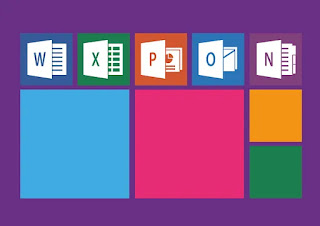




No comments:
Post a Comment
Please comment here